How to Create a Rule That Sends an Email When a Stage Changes
Learn how to create automation rules that send emails when an order's stage has been changed.

In the automation rules section of the Stages App, you can create new rules that will trigger an email whenever the stage has been changed. After selecting a trigger for the new rule, and you've given it a name, you can then start setting up the automated email. After selecting the rule from the list, you'll be able to choose from triggers and actions. Selecting triggers will allow you to choose from any Stage that you have set up to trigger the action. Selecting actions will give you the option to Add another action.
From here you will want to select send an automated email.
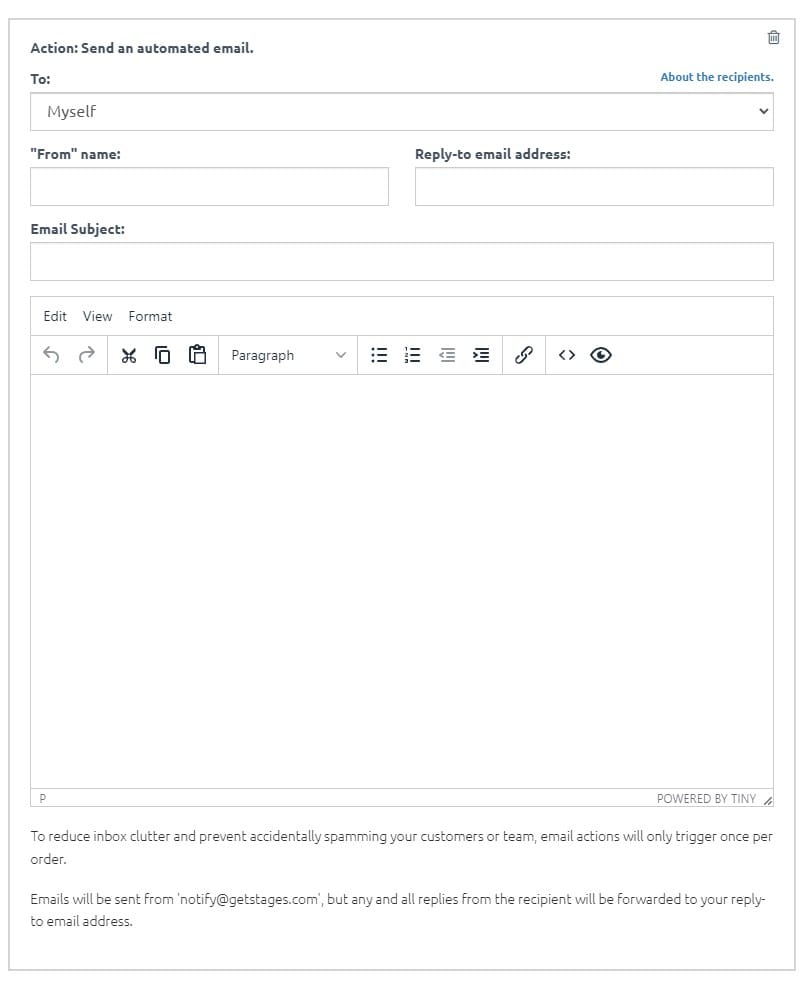
Now you can begin to fill out the email form. You will want to be sure to fill out who the emails are going to, and each custom email should have a comma to separate. You can also add who the email is from and add in a reply to email address as well, and any replies the email receives will be sent here.
It is important to note that all automated emails will be sent from the Stages email: notify@getstages.com and will not be sent from any personal or work-related email addresses you might have.
If at any point you need to pause automated emails, this can be done by clicking Pause Rule in the top right of the app dashboard. Any rules can also be removed by clicking the Delete Rule in the same way.
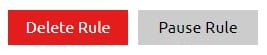
One last thing to note and remember is that automated emails will only be sent once per action.
